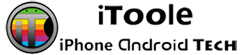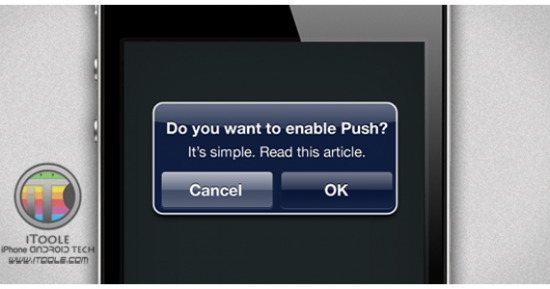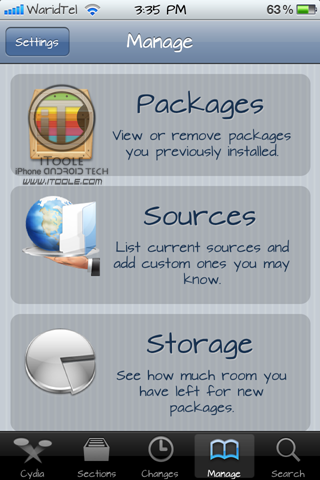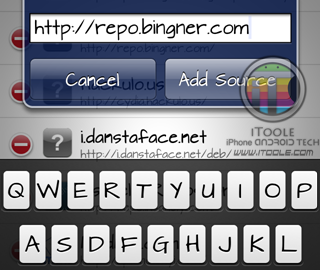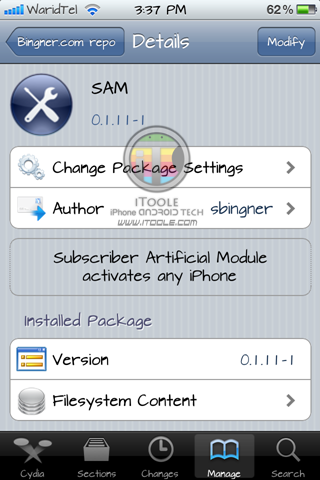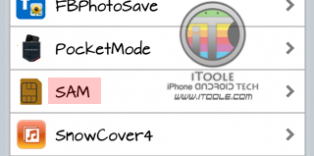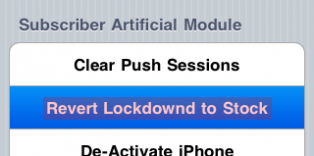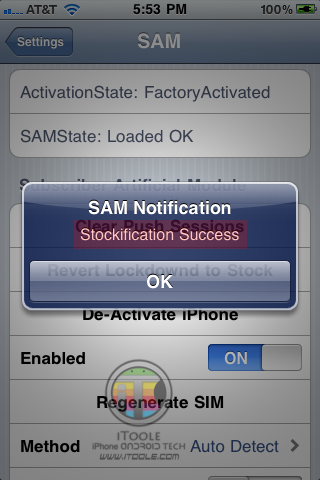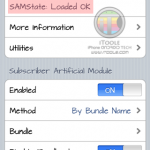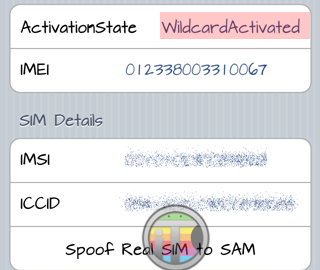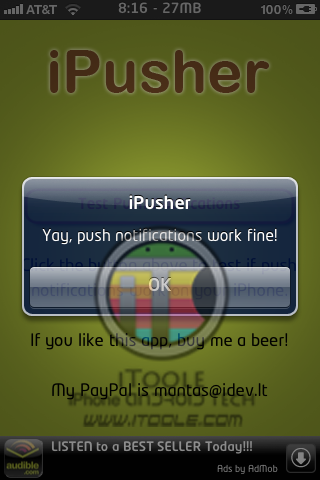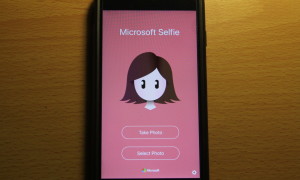Jailbreak simply opens up your iPhone and gives you total freedom to wander the “Most advanced smartphone OS”, but still it has some bad effects on your phone, which are sometimes annoying like Battery life is affected and hacktivating your iPhone loses your iPhone’s push notifications service. And for the people who cannot live without push (since they use whatsapp,FB to get messages) ,losing push notification service is crucial.
For them, here are the available options to make push notifications work on their iDevice :
1.Push Doctor – (I wrote a tutorial on “how to download, backup and restore your push notification cerificates”)
2.Push Fix
3.Subscriber Artificial Module (SAM)
Push Doctor is mostly out of push certificates (since anathema has problems generating new certificates),so this is where you will find Subscriber Artificial Module (SAM) useful.
Essentially it’s a package that tricks iTunes into generating legitimate activation certificates for your iPhone despite the fact that you’re unlocked with ultrasn0w or Gevey SIM interposer. Doing so not only enables fully working push notifications on your device but also significantly improves battery life.
Obviously you’ll need a jailbroken iPhone to use this.
Before starting, remember to backup and sync your iPhone with iTunes.
1. Launch Cydia and tap on MANAGE tab.
2. Tap Sources, hit the Edit button and then Add. Type in the source URL “http://repo.bingner.com” and tap Add Source.
3. Wait for the repo to download all the packages and resources. Once refreshed,find the Binger repo in Sources list and tap on it.
4. Scroll down and locate the SAM and SAM Prefs packages. Install both packages.
5. Go to Settings. You will find SAM’s preferences there.
6. This is the main step. This is bit tricky, because it needs to activate your iDevice with SAM, but I think you are already activated! So you’ll need to first deactivate it and then go for stock activating while SAM spoofs your identification data. Go to SAM > Utilities and choose Revert Lockdown to Stock.
7. You should see a Stockification Success message. If you get Stockification Failure, that means there is a version incompatibility of SAM on your iPhone and you may want to reinstall the package from Cydia.
8. Now hit the Settings button in top left to go back to SAM main menu. SAMState should read “Loaded OK”
9. That’s about it. Plug your iPhone into your PC or Mac and wait for iTunes to generate legitimate activation certificates for your iPhone. Your device may get recognized as a new one – set it up as you like and let iTunes backup and sync.
Once iTunes has done syncing and backing up, it is most likely to throw an error 1651. Just click OK and ignore the message. Launch SAM from under Settings again on your iPhone and tap More Information. If all went well, you should be Wildcard Activated.
10.Download iPusher app from appstore to see if your push notifications work correctly or not.
For iOS 5 devices, here is a bit different guide (almost similar), Follow these instructions if you’re running iOS 5 on an iPhone 3GS or iPhone 4 and you would like iMessage or Push notifications to work:
- Launch Cydia and add this to your sources: repo.bingner.com
- Once the new source has been added, install SAM and SAMpref.
- Launch SAMpref and select “Revert Lockdownd to Stock” under Settings -> SAM.
- In Settings -> SAM and tap on “De-Activate iPhone”
- Using a USB cable, connect your iPhone to iTunes and activate it.
- Remove the iPusher app now, if you’ve installed it previously.
- Go to Settings -> SAM -> Utilities and tap on “Backup Activation” then tap on “Restore Activation”.
- Reboot your iPhone
- After your iPhone has fully restarted, sync it with iTunes.
- Install the free iPusher App from the iTunes Store.
- Enable your iPhone’s WiFi and connect it to working network.
- Reboot your iPhone and sync it with iTunes again.
- Launch iPusher and tap on “Test Push Notifications”. If there is a pop-up saying “Yay, push notifications work fine!” then you’re all good.
- Turn off iMessage.
- Reboot your iPhone.
- Turn on iMessage.