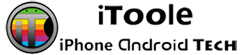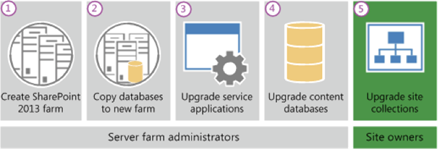SharePoint 2013 does not support in-place upgrade for an existing environment. The only method supported for SharePoint 2013 migration is database-attach upgrade. To provide more flexibility to farm administrators and site administrators, the upgrade process has changed to separate upgrade of the software and databases from the upgrade of the sites. There’s been a lot of discussion about how to prepare and plan for a migration what it involves, what are the best practices. SharePoint 2013 migration is not a simple endeavor. In this article we will look at the complete process of a SharePoint 2013 migration.
So the question is why is In-place upgrade is not supported? The answer is this is never a good idea. It’s comparable to taking your Windows XP upgrading it to Vista then upgrading it to Windows 7 and so on but never actually reinstalling from scratch. But imagine it on a larger scale, with SharePoint it’s a server that the entire organization is using to collaborate. It’s not something you want to upgrade like that.
The database-attach upgrade method offers more flexibility, more control, and a better success rate. Therefore, in-place upgrade is not supported for SharePoint 2013 migration and database-attach upgrade is the only supported upgrade method.
The process of SharePoint 2013 migration begins with examining the existing SharePoint 2010 farm. Before the actual migration, you should havea clear idea of all farm solutions installed on your SharePoint 2010 servers. Do you have a plan for every custom or 3rdparty package? Do they exist in 2013 versions or do they work as is? Missing features will be reported during the upgradeand stop the SharePoint 2013 migration. Also, if you have a Sandbox solution in the farm, check them too. For those added solutions, you will want an inventory of which site collection and web site use what. This seems to be time consuming, but might save you headaches later.
Other than farm solutions, you should know which web applications will be migrated. Take particular note of their authentication methods. Any web application still in Classic mode will need to be upgraded to Claims on SharePoint 2013. Claims-based authentication is an essential component to enable the advanced functionality of SharePoint 2013 migration. To move classic-mode web applications from SharePoint 2010 Products to SharePoint 2013, you can convert them to claims-based web applications within SharePoint 2010 Products before SharePoint 2013 migration.
After deep analysis of your existing SharePoint 2010 farm installs SharePoint 2013 to a new farm. The administrator configures farm settings and tests the environment.
To copy your SharePoint 2010 content database, you can either pause 2010 farm to take a cold copy of the content database or perform a live copy. For the minimal downtime you take the second choice with the help of SQL Server’s Copy-only backup feature. That will allow you to take a live backup of your DB without interfering with your normal backup schedule.
On SharePoint 2013 farm,make a brand new web application, and just remove its content database through Central Administrator. You might also want to hook it up to an existing web application. But if you have several site collections at the same path, or in fact any web site in your webapplication with identical paths, conflicts will arise and some of your sites will be inaccessible. Also, if you didn’t upgrade your web applications from Claims to Classic in SharePoint 2010, you now need PowerShell to create a Classic mode web application in SharePoint 2013, as they are considered obsolete.
The next step in the SharePoint 2013 migration isrestore the content database in your new SharePoint 2013 farm.This is the point where you want to install all your solutions and third party customizations. Now you can test migrated database. To test the content database, use the following PowerShell command:
Test-SPContentDatabase
Next, now you can upgrade your database. You can either run the upgrade by itself, or as you attach it to your web application. The preferred way is to attach it to your web application. But if you are thinking to just add a SharePoint 2010 content database to SharePoint 2013 through the UI, that’s not possible. Mount your database with the help of following PowerShell command:
Mount-SPContentDatabase
After successfully mounting the content database, you should now be able to browse your new, migrated site. You will notice the same SharePoint 2010 look and feel. On the top of the page, there is a notice with option to upgrade your site to SharePoint 2013 UI. You can either upgrade it right now or you can do it later.
Your content is migrated, upgraded and ready to use. Throw a search crawl at it. Now you can take advantage of much improved SharePoint 2013 Search Center.
YourSharePoint 2013 migration is now complete. If there are any third party web parts or a site template solution which you think will not work well in SharePoint 2013 because of the huge change in the UI, even that content is browse-able and usable as it is now, so likely it will remain in 2010 mode.