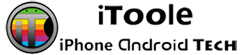Windows has been more productive with every release that has been upfront in the recent times. But some of the options included in the releases in the Windows Defender that is effective in keeping things safe and secure, but what do you do when you need to get the option out and get more space for processing.
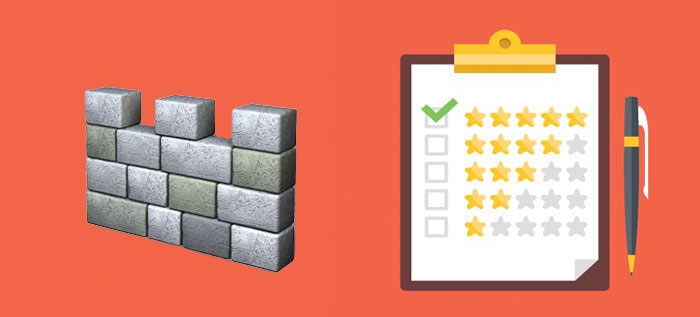
Since Windows Defender comes installed with Windows, there is no relation to uninstalling the pack from windows, but you can certainly disable the option if you need to, but there seems to be lesser knowledge on how to get the option of Windows Defender disabled on Windows 10. It does not matter of liking or disliking Windows Defender, but some cases, you need it to be better off.
Let us have a glimpse on how to get the feature disabled on Windows 10.
Step 1: Open Windows Defender using the search tab in the start menu and select the settings from the top right of the window.
Step 2: Once you select the settings you will find the dialogue box of Settings. You can also directly access the options from Settings> Update & Security > Windows Defender
Step 3: Now, all you have to do is to toggle the option on Real-time Protection to OFF. Also , you could also turn off the cloud protection enabled by default settings
Getting the Windows defender disabled in Windows 7 & Windows 8
Windows is a default application that comes with Windows. And the only choice you have is to disable the option of Windows defender.
This is how to Windows defender disabled.
Step 1: Open Windows Defender, and scroll to tools on the menu located at the top of the window and select Options.
Step 2: Click on Administrator on the panel located to the left of the window and uncheck “ Use this Program”. Finally, save the changes and exit
Step 3: Once you have saved a pop-up window would alert on the turned off program
However, there are certain default processes that are capable of bringing back defender into action. If you do not want the feature to activate under any circumstances you could take on the services from the control panel to permanently disable the Windows Defender Service. Here is how to do it.
Step 1: You can select services from the Control Panel or take in directly to the services window by typing services.msc on the run or search box available on the Start Menu.
Step 2: Find the Windows Defender on the list of services and double-click on the option
Step 3: Change the parameter in Startup by selecting disabled from the drop-down menu.
Step 4: Once applied and saved you will no longer have problems with Windows defender slowing up your Operating System.
However, ensure you have a complete protection on your system once you disable the Windows Defender. Because, with improved performance on the system, you also need to ensure that the systems are safe and secure. You could get some of the better Anti- Virus around by like Kaspersky or Bitdefender that might well give you a better option for security and safety, ensure the performance is not affected. Also , these antivirus programs have been tested and rank better when used on Windows systems ensuring a minimal impact on the performance of the system. These types of programs also come with Anti-Phishing Modules, Anti-Spyware and Anti-Malware utilities that are not included in Windows Defender. Relying on the external Anti-Virus is a better option if you are having trouble with Windows Defender slowing up your system.